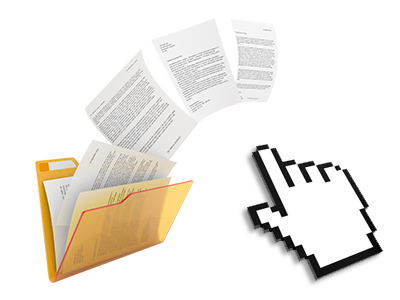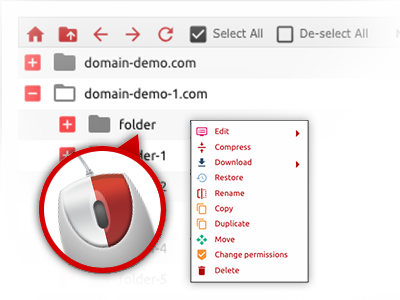The Alian Software File Manager
A File Manager pre–loaded with the whole set of resources you may need
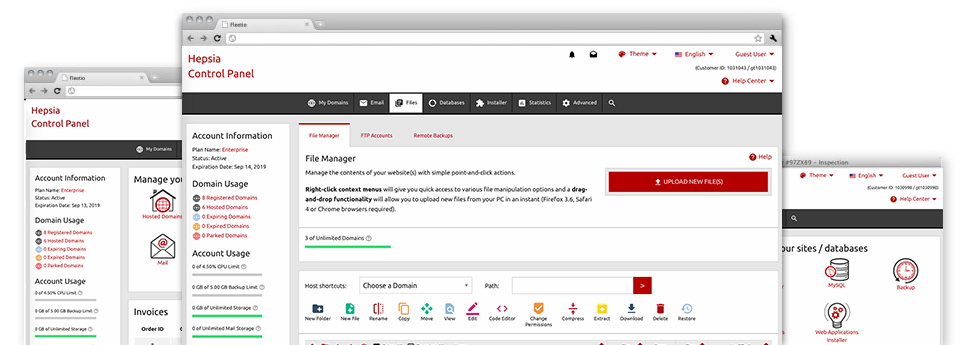
Using the Alian Software Website Control Panel, you will have access to our feature–rich File Manager. It’ll make it easier to quickly control all of your webpages without having to make use of an FTP software. You can add files through a protected connection by simply dragging them into the web browser. Also, you can easily archive and unarchive data files and folders, set up password–protected areas, adjust file permissions and a lot more. Have a look at the capabilities integrated into our File Manager.
Drag–and–drop file uploads
Add files with ease
Transferring data files between your personal computer and any of your webpages is right now fast and simple, thanks to the drag–and–drop functionality provided by the File Manager. You could pull data files from your laptop or computer and drop them in your Website Control Panel via secure SSL connection. That’s it. It requires seconds to upload a data file and slightly longer for larger files and directories.
It is not necessary to put in any third–party application or Internet browser plugins. The drag & drop capability built into the File Manager operates equally efficiently on all main operating systems.
Right–click context menus
Handle all files with a mouse–click
Most File Managers specify all of the activities which you can carry out within a file or directory at the top of the web page. We believe that the latter is just not user–friendly enough. Using the File Manager, you can access all of the file management choices any time you right–click a file or folder. This method is also applicable for a number of files/folders.
It’s possible to rename, copy, move, download, edit, preview, archive, unarchive and delete every file or folder you decide on with simply a click of the mouse.
Archive/Unarchive files
Handle archives with merely a click
The File Manager is equipped with an inbuilt archive/unarchive option that may help you upload big archives and then extract them within your website hosting account in the blink of an eye. The moment compressing a file or folder, it is possible to select the title of the archive which is to be created as well as its extension – .ZIP, .RAR or .TAR.GZ. At the same time, it’s possible to compress existing folders or files with just a mouse–click.
The archive/unarchive alternative available at the File Manager permits you to work with huge files right from your Website Control Panel. No need to start using any third–party software like an FTP client so as to upload a huge file to your account or download any archive on your desktop.
Integrated file editors
No third party applications are necessary
We have incorporated a set of file editors inside the Website Control Panel to enable you to produce easy and quick improvements for your files without needing to make use of any third–party apps. Inside the File Manager you’ll find a WYSIWYG editor that will help check all the current changes which you make live, a code editor that has syntax highlighting for your personal .PHP or .JS files, together with a plain text editor for more competent customers. All the changes which you come up with and save are going to be demonstrated automatically on the web.
You have access to the file editors using the buttons at the top of the file table as well as by right–clicking a particular file/folder.
A logical folder structure
All your files organized with a convenient manner
All the files within your hosting account are structured into folders. Each and every web host has its own primary folder, which uses the file structure you have selected. By doing this, it is straightforward to take care of all your hosts from a single location without probability of becoming lost or perplexed.
By standard, you’ll see each of the hosts conveniently indexed in a table and if you click once on a specific host, you will see each of the sub–folders and files pertaining to it. By clicking on two times, you will visit a webpage that is focused entirely on that host exclusively. An alternative way to load the folder pertaining to a certain host and then to work with it exclusively, is using the drop–down menu near the top of the primary File Manager file table.
A user–friendly interface
A File Manager developed for the general public
The vast majority of web File Managers are sluggish and pretty difficult to apply. They have constrained functions and typically are not really straightforward. We aim to change that with the Alian Software File Manager. It is developed to be time and effort saving and to appear like a product you already know – the File Manager on your personal computer.
All its features, the drag–and–drop file upload options, the right–click contextual menus, the in–built file editors, etcetera are available for 1 purpose – to help make maintaining your web site(s) much simpler.
Work with multiple files
Modify various files at the same time
The File Manager will save you a lot of time when you use numerous files. You can choose different files at the same time and apply a desired activity for them just like you do in your desktop computer or notebook. To pick random files at once, just press the Control key, and to choose a pair of adjoining files, use the Shift key. It’s that straightforward.
After getting selected the files, you’ll be able to automatically transfer them to a different location using the drag–and–drop option. By means of the right–click contextual menu and the buttons on top of the file table, you can actually use multiple other activities – you’ll be able to copy, rename, delete, download and modify your files, change file permissions, and so on.
1–click password protection options
The ultimate way to shield your data
Password protection is the best way to confine the a chance to access a given element of your web site you don’t need to be exposed to every one. For example, this might be a safe and secure members’ place or an area with copyrighted information that you would like just a number of people to get into.
With the File Manager you’re able to password–secure your web site or perhaps a specified directory inside with merely a click of the mouse. Just right–click a directory, choose Password Protection and fill out your login name and also pass word. There is no need to manage .htaccess files as well as to make any extra adjustments. In the future, simply the visitors that have your username and pass word will access your website.